Setting up a Kubernetes Cluster the Hard Way with kubeadm (GitOps Series, Part 1)
Published:
Setting up a Kubernetes Cluster the Hard Way with kubeadm (GitOps Series, Part 1)
In this post, I will walk you through my journey of setting up an over-engineered homelab based on Kubernetes cluster using kubeadm, while adhering to GitOps principles for deploying and managing cluster tools and applications.
The 3 parts of this series will cover the following topics:
Part 1: Setting up the Kubernetes cluster from scratch using kubeadm
- Setting up the Kubernetes cluster from scratch using kubeadm
- Installing kubeadm and joining worker nodes
- User creation using openssl
- Remote access to the cluster
Part 2: Deploying Core Infrastructure applications and cluster tools
- Setting up core infrastructure components and tools
- Adding taints and labels to the nodes
- Core
- Calico as CNI plugin via tigera-operator
- MetalLB as load balancer
- Metric-server for resource metrics
- Tools
- ArgoCD for GitOps
- Vault + External Secrets Operator for managing secrets
- Enabling NFS for persistent storage
- Configuring cert-manager for managing TLS certificates
- Deploying nginx-ingress controller for ingress management
- Configuring kyverno to populate ingress resources with TLS certificates
- Installing pi-hole for DNS management and ad-blocking
- Configuring external-dns for dynamic DNS updates via pi-hole
Part 3: Managing the cluster using App of Apps Principles
- Changing the cluster management approach to App of Apps
- Deploying homarr as dashboard for managing applications
- Deploying tailscale-operator for secure remote access
- Adding kyverno policy to generate tailscale ingress for VirtualServer
- Deploying immich as google fotos replacement
Without further ado, let’s get to it!
Part 1: Setting up the Kubernetes cluster from scratch using kubeadm
The first part of this series will focus on setting up a Kubernetes cluster from scratch using kubeadm. This process involves several steps, including configuring the control plane, joining worker nodes, and setting up essential tools for managing the cluster. The guide below will walk you through the entire process, ensuring that you have a solid foundation for your Kubernetes homelab, but instead of doing the steps manually you could also checkout my GitHub repository which contains an ansible playbook that automates the setup process.
Introduction
Kubernetes (k8s) is the de-facto standard for orchestrating containerized applications. Even though there are many managed Kubernetes services available (AKS, GKE, Hetzner, …), setting up a cluster from scratch was a great learning experience and one thing that you need to be able to pass the CKA exam.
Kubeadm is the tool that will get the job done. Once you install it on your hardware, it will take care of bootstrapping the control plane and worker nodes based on a yaml configuration. It will ensure that the kubelet is run as systemd service which in return will manage the static pods (kube-apiserver, kube-controller-manager, and kube-scheduler) located at /etc/kubernetes/manifests.
But we are getting ahead of ourselves, let’s start with the prerequisites and the setup process.
Prerequisites
Before we begin, ensure you have the following:
- A set of machines (virtual or physical) to serve as the control plane and worker nodes
- Static or DHCP reserved IP addresses for each node. We need this to avoid kubelet re-registration and general stability of the control plane.
- SSH access to each node
- Control workstation to connect to the nodes
Machine Setup
I used three machines running Ubuntu 24.04 Server, with the following specifications:
| Machine | Hostname | IP | Hardware |
|---|---|---|---|
| Control Plane | cp1 | 192.168.0.151 | 4 vCPUs, 6GB RAM, 50GB Disk |
| Worker Node 1 | wp1 | 192.168.0.152 | 8 vCPUs, 8GB RAM, 50GB Disk |
| Worker Node 2 | wp2 | 192.168.0.153 | 8 vCPUs, 8GB RAM, 50GB Disk |
Overview
The setup process involves the following steps:
- Setting up the Kubernetes cluster from scratch using kubeadm
- Remote access to the cluster
Setting up the Kubernetes cluster from scratch using kubeadm
Installing kubeadm and joining worker nodes
Installing Dependencies
Important: If not otherwise specified, the commands in this guide should be run on all nodes (control plane and worker nodes).
Before we start, we need to install some dependencies on all nodes. SSH into each node and run the following commands:
# Install dependencies
sudo apt-get update -qq
sudo apt-get install -y lsb-release tmux bash-completion vim git \ # Essential tools
curl wget net-tools iputils-ping \ # Networking tools
apt-transport-https software-properties-common ca-certificates \ # Package management tools
jq yq nfs-common \ # JSON and YAML processing tools, NFS client to mount NFS shares in pods
--no-install-recommends -qq
# Configuring the shell
echo "set -g mouse on" > ~/.tmux.conf # Enable mouse support in tmux
echo "set -g default-terminal screen-256color" >> ~/.tmux.conf # Set default color terminal
echo 'if [ -z "$TMUX" ] && [ "$TERM_PROGRAM" != "vscode" ] && [ -z "$SESSION_MANAGER" ]; then tmux attach -t default || tmux new -s default; fi' >> /home/${USER}/.bashrc # Attach to tmux session on login when not in VSCode
Configuring Kernel Modules and Installing Container Runtime
Kubernetes requires certain kernel modules enabled and swapping disabled. Furthermore, a container runtime is needed to run containers, for this setup we will use containerd.
# Disable swap
sudo swapoff -a && sed -i 's/\/swap/#\/swap/' /etc/fstab
# Load required kernel modules
sudo modprobe overlay # Overlay filesystem for container images
sudo modprobe br_netfilter # Bridge networking for containers
# Enable ip tables for bridge networking
sudo tee /etc/sysctl.d/kubernetes.conf <<EOF
net.bridge.bridge-nf-call-iptables = 1
net.ipv4.ip_forward = 1
net.bridge.bridge-nf-call-ip6tables = 1
EOF
sysctl --system # Apply sysctl settings
Next, we will install containerd, which is the container runtime I am using for Kubernetes.
sudo apt-get -qq install -y containerd || apt-get satisfy "containerd (>= 1.6.15)"
# Generate default configuration for containerd
sudo mkdir -p /etc/containerd && containerd config default | tee /etc/containerd/config.toml
# Configure containerd to use systemd cgroup driver
sudo sed -e 's/SystemdCgroup = false/SystemdCgroup = true/g' -i /etc/containerd/config.toml
# Restart containerd service to apply changes
sudo systemctl restart containerd
Installing kubeadm, kubelet, and kubectl
Now we will install the Kubernetes components: kubeadm, kubelet, and kubectl. These tools are essential for managing the Kubernetes cluster.
kubeadmis used to bootstrap the clusterkubeletis the agent that runs on each node and manages the containers as a servicekubectlis the command-line tool to interact with the cluster
KUBE_VERSION="1.33"
curl -fsSL https://pkgs.k8s.io/core:/stable:/v${KUBE_VERSION}/deb/Release.key | sudo gpg --dearmor -o /etc/apt/keyrings/kubernetes-apt-keyring.gpg
echo "deb [signed-by=/etc/apt/keyrings/kubernetes-apt-keyring.gpg] https://pkgs.k8s.io/core:/stable:/v${KUBE_VERSION}/deb/ /" | sudo tee /etc/apt/sources.list.d/kubernetes.list
apt-get update -qq
# Get the latest patch version for the specified KUBE_VERSION
LATEST_VERSION=$(apt-cache madison kubelet | grep "${KUBE_VERSION}" | head -n1 | awk '{print $3}')
apt-get install -y kubelet=${LATEST_VERSION} kubeadm=${LATEST_VERSION} kubectl=${LATEST_VERSION} -q
apt-mark hold kubelet kubeadm kubectl
crictl config --set runtime-endpoint=unix:///run/containerd/containerd.sock
Configuring the Control Plane Node
Important: The commands of this section should only be run on the control plane node.
Now that we have installed the necessary components, we can configure the control plane node. This involves initializing the cluster and setting up essential tools like Helm and Kustomize.
Installing Helm and Kustomize (optional)
# Install Helm
curl -s https://raw.githubusercontent.com/helm/helm/master/scripts/get-helm-3 | bash
# Install Kustomize
curl -s "https://raw.githubusercontent.com/kubernetes-sigs/kustomize/master/hack/install_kustomize.sh" | bash
Using kubeadm to bootstrap to Control Node
Before we can initialize we need to:
- Know the interface name (e.g.,
eth0,ens33, etc.) that will be used for the Kubernetes API server. - Know the IP address of the control plane node.
- Define the pod network CIDR (e.g.,
10.0.0.0/16) that will be used for the cluster.
Below we assume that the information is stored in the corresponding variables:
INTERFACE="eth0"
CONTROL_PLANE_IP="192.168.0.151"
POD_NETWORK_CIDR="10.0.0.0/16"
KUBEADM_CONFIG="/tmp/kubeadm-config.yaml"
# Create a host entry for the control plane node
echo "${CONTROL_PLANE_IP} cp1" | sudo tee -a /etc/hosts
# Create the kubeadm configuration file
cat << EOF > ${KUBEADM_CONFIG}
---
apiVersion: kubeadm.k8s.io/v1beta3
kind: ClusterConfiguration
kubernetesVersion: v${LATEST_VERSION}
controlPlaneEndpoint: cp1:6443
networking:
podSubnet: ${POD_NETWORK_CIDR}
---
apiVersion: kubeadm.k8s.io/v1beta4
kind: InitConfiguration
localAPIEndpoint:
advertiseAddress: ${CONTROL_PLANE_IP}
bindPort: 6443
nodeRegistration:
kubeletExtraArgs:
- name: node-ip
value: ${CONTROL_PLANE_IP}
EOF
kubeadm init --config=${KUBEADM_CONFIG} --upload-certs | tee kubeadm-init.out
complete kubeadm init output
[init] Using Kubernetes version: v1.33.0
[preflight] Running pre-flight checks
[preflight] Pulling images required for setting up a Kubernetes cluster
[preflight] This might take a minute or two, depending on the speed of your internet connection
[preflight] You can also perform this action beforehand using 'kubeadm config images pull'
[certs] Using certificateDir folder "/etc/kubernetes/pki"
[certs] Generating "ca" certificate and key
[certs] Generating "apiserver" certificate and key
[certs] apiserver serving cert is signed for DNS names [cp1 kubernetes kubernetes.default kubernetes.default.svc kubernetes.default.svc.cluster.local] and IPs [10.96.0.1 192.168.0.151]
[certs] Generating "apiserver-kubelet-client" certificate and key
[certs] Generating "front-proxy-ca" certificate and key
[certs] Generating "front-proxy-client" certificate and key
[certs] Generating "etcd/ca" certificate and key
[certs] Generating "etcd/server" certificate and key
[certs] etcd/server serving cert is signed for DNS names [cp1 localhost] and IPs [192.168.0.151 127.0.0.1::1]
[certs] Generating "etcd/peer" certificate and key
[certs] etcd/peer serving cert is signed for DNS names [cp1 localhost] and IPs [192.168.0.151 127.0.0.1::1]
[certs] Generating "etcd/healthcheck-client" certificate and key
[certs] Generating "apiserver-etcd-client" certificate and key
[certs] Generating "sa" key and public key
[kubeconfig] Using kubeconfig folder "/etc/kubernetes"
[kubeconfig] Writing "admin.conf" kubeconfig file
[kubeconfig] Writing "super-admin.conf" kubeconfig file
[kubeconfig] Writing "kubelet.conf" kubeconfig file
[kubeconfig] Writing "controller-manager.conf" kubeconfig file
[kubeconfig] Writing "scheduler.conf" kubeconfig file
[etcd] Creating static Pod manifest for local etcd in "/etc/kubernetes/manifests"
[control-plane] Using manifest folder "/etc/kubernetes/manifests"
[control-plane] Creating static Pod manifest for "kube-apiserver"
[control-plane] Creating static Pod manifest for "kube-controller-manager"
[control-plane] Creating static Pod manifest for "kube-scheduler"
[kubelet-start] Writing kubelet environment file with flags to file "/var/lib/kubelet/kubeadm-flags.env"
[kubelet-start] Writing kubelet configuration to file "/var/lib/kubelet/config.yaml"
[kubelet-start] Starting the kubelet
[wait-control-plane] Waiting for the kubelet to boot up the control plane as static Pods from directory "/etc/kubernetes/manifests"
[kubelet-check] Waiting for a healthy kubelet at http://127.0.0.1:10248/healthz. This can take up to 4m0s
[kubelet-check] The kubelet is healthy after 500.466649ms
[control-plane-check] Waiting for healthy control plane components. This can take up to 4m0s
[control-plane-check] Checking kube-apiserver at https://192.168.0.151:6443/livez
[control-plane-check] Checking kube-controller-manager at https://127.0.0.1:10257/healthz
[control-plane-check] Checking kube-scheduler at https://127.0.0.1:10259/livez
[control-plane-check] kube-controller-manager is healthy after 2.683405608s
[control-plane-check] kube-scheduler is healthy after 2.876555403s
[control-plane-check] kube-apiserver is healthy after 4.501583542s
[upload-config] Storing the configuration used in ConfigMap "kubeadm-config" in the "kube-system" Namespace
[kubelet] Creating a ConfigMap "kubelet-config" in namespace kube-system with the configuration for the kubelets in the cluster
[upload-certs] Storing the certificates in Secret "kubeadm-certs" in the "kube-system" Namespace
[upload-certs] Using certificate key:
8b519600195d3268e7c5588975812b355e68531102c8bff3b66ad60f0d8f06c9
[mark-control-plane] Marking the node cp1 as control-plane by adding the labels: [node-role.kubernetes.io/control-plane node.kubernetes.io/exclude-from-external-load-balancers]
[mark-control-plane] Marking the node cp1 as control-plane by adding the taints [node-role.kubernetes.io/control-plane:NoSchedule]
[bootstrap-token] Using token: qojgig.d45q3p6mq43a9pgi
[bootstrap-token] Configuring bootstrap tokens, cluster-info ConfigMap, RBAC Roles
[bootstrap-token] Configured RBAC rules to allow Node Bootstrap tokens to get nodes
[bootstrap-token] Configured RBAC rules to allow Node Bootstrap tokens to post CSRs in order for nodes to get long term certificate credentials
[bootstrap-token] Configured RBAC rules to allow the csrapprover controller automatically approve CSRs from a Node Bootstrap Token
[bootstrap-token] Configured RBAC rules to allow certificate rotation for all node client certificates in the cluster
[bootstrap-token] Creating the "cluster-info" ConfigMap in the "kube-public" namespace
[kubelet-finalize] Updating "/etc/kubernetes/kubelet.conf" to point to a rotatable kubelet client certificate and key
[addons] Applied essential addon: CoreDNS
[addons] Applied essential addon: kube-proxy
Your Kubernetes control-plane has initialized successfully!
To start using your cluster, you need to run the following as a regular user:
mkdir -p $HOME/.kube
sudo cp -i /etc/kubernetes/admin.conf $HOME/.kube/config
sudo chown $(id -u):$(id -g) $HOME/.kube/config
Alternatively, if you are the root user, you can run:
export KUBECONFIG=/etc/kubernetes/admin.conf
You should now deploy a pod network to the cluster.
Run "kubectl apply -f [podnetwork].yaml" with one of the options listed at:
https://kubernetes.io/docs/concepts/cluster-administration/addons/
You can now join any number of control-plane nodes running the following command on each as root:
kubeadm join cp1:6443 --token qojgig.d45q3p6mq43a9pgi \
--discovery-token-ca-cert-hash sha256:78d97189f734d2f8e462d6af99d56973130688b1beafd81235bd48237e290572 \
--control-plane --certificate-key 8b519600195d3268e7c5588975812b355e68531102c8bff3b66ad60f0d8f06c9
Please note that the certificate-key gives access to cluster sensitive data, keep it secret!
As a safeguard, uploaded-certs will be deleted in two hours; If necessary, you can use
"kubeadm init phase upload-certs --upload-certs" to reload certs afterward.
Then you can join any number of worker nodes by running the following on each as root:
kubeadm join cp1:6443 --token qojgig.d45q3p6mq43a9pgi \
--discovery-token-ca-cert-hash sha256:78d97189f734d2f8e462d6af99d56973130688b1beafd81235bd48237e290572
This will take a while and once it is done you will see a message similar to the one below:
Your Kubernetes control-plane has initialized successfully!
To start using your cluster, you need to run the following as a regular user:
mkdir -p $HOME/.kube
sudo cp -i /etc/kubernetes/admin.conf $HOME/.kube/config
sudo chown $(id -u):$(id -g) $HOME/.kube/config
Alternatively, if you are the root user, you can run:
export KUBECONFIG=/etc/kubernetes/admin.conf
You should now deploy a pod network to the cluster.
Run "kubectl apply -f [podnetwork].yaml" with one of the options listed at:
https://kubernetes.io/docs/concepts/cluster-administration/addons/
You can now join any number of control-plane nodes running the following command on each as root:
kubeadm join cp1:6443 --token qojgig.d45q3p6mq43a9pgi \
--discovery-token-ca-cert-hash sha256:78d97189f734d2f8e462d6af99d56973130688b1beafd81235bd48237e290572 \
--control-plane --certificate-key 8b519600195d3268e7c5588975812b355e68531102c8bff3b66ad60f0d8f06c9
Please note that the certificate-key gives access to cluster sensitive data, keep it secret!
As a safeguard, uploaded-certs will be deleted in two hours; If necessary, you can use
"kubeadm init phase upload-certs --upload-certs" to reload certs afterward.
Then you can join any number of worker nodes by running the following on each as root:
kubeadm join cp1:6443 --token qojgig.d45q3p6mq43a9pgi \
--discovery-token-ca-cert-hash sha256:78d97189f734d2f8e462d6af99d56973130688b1beafd81235bd48237e290572
Note: Make sure to copy the kubeadm join command for worker nodes, as you will need it later to join the worker nodes to the cluster.
Great stuff!
Now we will setup the kubeconfig file for the admin user to access the cluster on the control node.
mkdir -p $HOME/.kube
sudo cp -i /etc/kubernetes/admin.conf $HOME/.kube/config
sudo chown $(id -u):$(id -g) $HOME/.kube/config
Note: To gain access to the cluster from the control workstation you can copy the kubeconfig file from the control plane to the workstation. We will set this up in Remote access to the cluster section later on with a dedicated admin user.
Using kubeadm to bootstrap to Worker Nodes
Important: The commands of this section should only be run on the worker plane nodes.
Now that the control plane is set up, we can join the worker nodes to the cluster. SSH into each worker node and configure the hosts file, then run the kubeadm join command that was provided at the end of the kubeadm init output on the control plane node.
echo "192.168.0.151 cp1" | sudo tee -a /etc/hosts
kubeadm join cp1:6443 --token qojgig.d45q3p6mq43a9pgi \
--discovery-token-ca-cert-hash sha256:78d97189f734d2f8e462d6af99d56973130688b1beafd81235bd48237e290572
Testing the Cluster Setup
After joining the worker nodes, you can verify the cluster setup by running the following command on the control plane node:
kubectl get nodes
You will see output similar to:
NAME STATUS ROLES AGE VERSION
cp1 Ready master 10m v1.33.1
wp1 Ready <none> 5m v1.33.1
wp2 Ready <none> 5m v1.33.1
Remote access to the cluster
We can now use kubectl inside our control plane! As it is not always convenient to SSH into the control plane node and manage our git repositories there, we will set up remote access to the cluster from our control workstation.
User creation using openssl
Now we will create an additional admin user. For this, we will use OpenSSL to generate a new certificate and key pair.
Important: Execute this on the control plane node.
# Create a user certificate for the admin user
sudo mkdir -p /etc/kubernetes/pki/users
sudo openssl genrsa -out /etc/kubernetes/pki/users/admin.key 2048
sudo openssl req -new -key /etc/kubernetes/pki/users/admin.key \
-out /etc/kubernetes/pki/users/admin.csr -subj "/CN=admin/O=system:masters"
# Sign with cluster CA and include clientAuth EKU
sudo openssl x509 -req -in /etc/kubernetes/pki/users/admin.csr \
-CA /etc/kubernetes/pki/ca.crt -CAkey /etc/kubernetes/pki/ca.key -CAcreateserial \
-out /etc/kubernetes/pki/users/admin.crt -days 999999
# temporarily set 644 permissions for admin.key so we can scp it later
sudo chmod 644 /etc/kubernetes/pki/users/admin.key
# Once you have copied the certificates to your workstation, you can set the permissions back to 600
sudo chmod 600 /etc/kubernetes/pki/users/admin.key
To access the cluster remotely, you need to create a kubeconfig file that contains the necessary credentials and cluster information. This file will allow you to interact with the cluster from your control workstation.
Important: Execute this on your control workstation.
CONTROL_PLANE_IP="192.168.0.151"
# Create a host entry for the control plane node
echo "${CONTROL_PLANE_IP} cp1" | sudo tee -a /etc/hosts
mkdir -p $HOME/.kube/users/admin
scp user@cp1:/etc/kubernetes/pki/ca.crt $HOME/.kube/users/admin/
scp user@cp1:/etc/kubernetes/pki/users/admin.crt $HOME/.kube/users/admin/
scp user@cp1:/etc/kubernetes/pki/users/admin.key $HOME/.kube/users/admin/
Caution: This will overwrite an existing kubeconfig file.
cat <<EOF | tee $HOME/.kube/config
apiVersion: v1
clusters:
- cluster:
server: https://cp1:6443
certificate-authority: ./users/admin/ca.crt
name: homelab
contexts:
- context:
cluster: homelab
user: admin
name: homelab-admin@homelab
current-context: homelab-admin@homelab
kind: Config
preferences: {}
users:
- name: admin
user:
client-certificate: ./users/admin/admin.crt
client-key: ./users/admin/admin.key
EOF
You should now be able to perform kubectl commands from your control workstation. For example, you can check the nodes in the cluster:
kubectl get nodes
You will see output similar to:
NAME STATUS ROLES AGE VERSION
cp1 Ready master 10m v1.33.1
wp1 Ready <none> 5m v1.33.1
wp2 Ready <none> 5m v1.33.1
Setting up a k8s IDE
Now that we have setup the kubeconfig file, we can use a Kubernetes IDE to manage our cluster more easily. My favorite is k9s. We will download the latest release from github and install it.
pushd /tmp
wget https://github.com/derailed/k9s/releases/latest/download/k9s_linux_amd64.deb
sudo apt install ./k9s_linux_amd64.deb
rm k9s_linux_amd64.deb
popd
Now you will be able to dive into the magical world of kubernetes TUI with k9s.
When you run k9s --kubeconfig $HOME/.kube/config you will see the following:
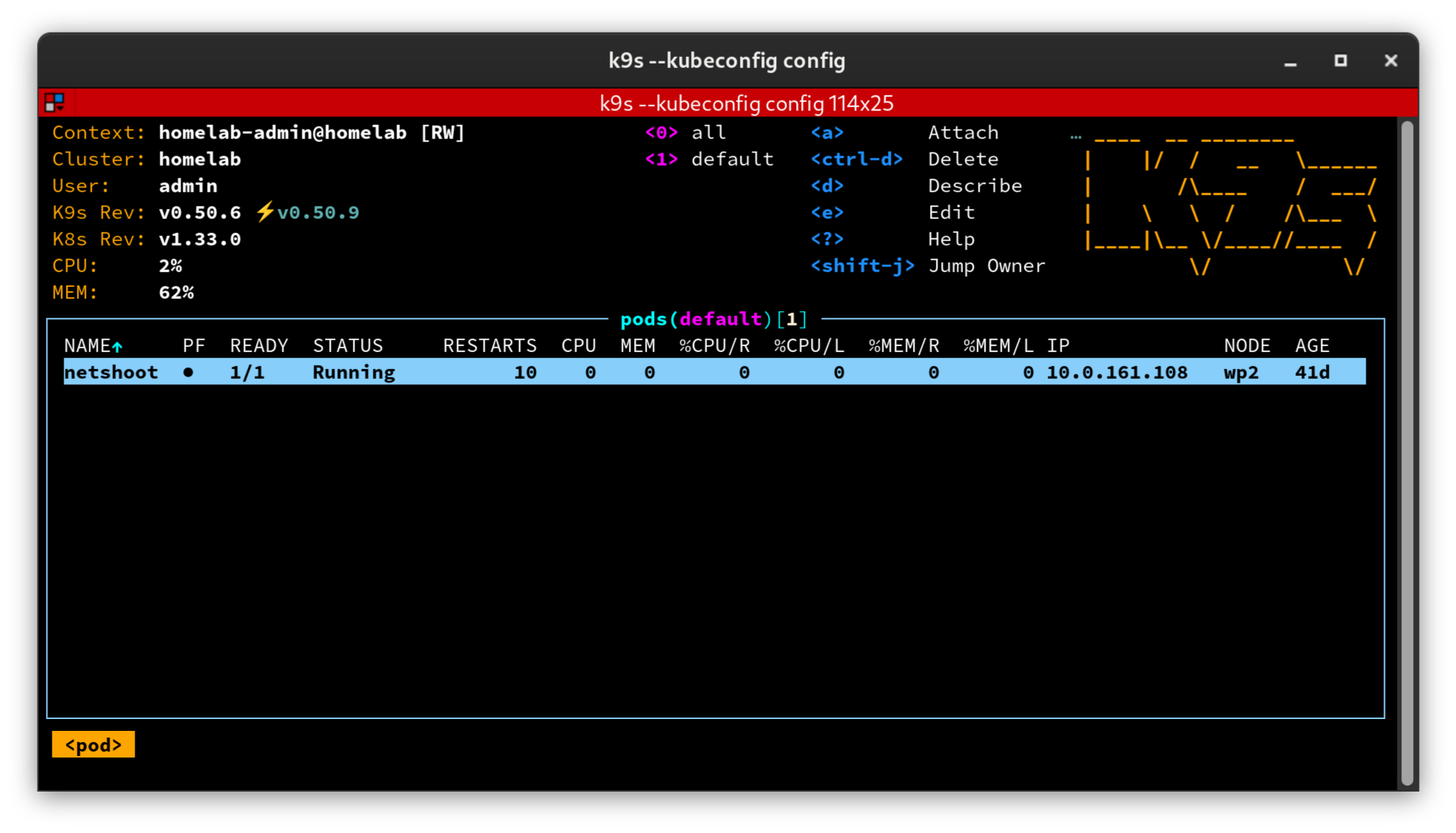
Installing Helm and Kustomize
Helm and Kustomize are essential tools for managing Kubernetes applications.
Their main features are:
- Helm: Is a package manager for Kubernetes, allowing you to parameterise, install, and upgrade even the most complex Kubernetes applications.
- Kustomize: Is a tool for customizing Kubernetes YAML configurations, allowing you to manage different environments (e.g., development, staging, production) with ease.
In the later parts of this series, we will use them extensively to deploy and manage applications in our cluster via ArgoCD. However, it’s important to be able to render the charts locally to verify their correctness before deploying.
# Install Helm
curl -s https://raw.githubusercontent.com/helm/helm/master/scripts/get-helm-3 | bash
# Install Kustomize
curl -s "https://raw.githubusercontent.com/kubernetes-sigs/kustomize/master/hack/install_kustomize.sh" | bash
